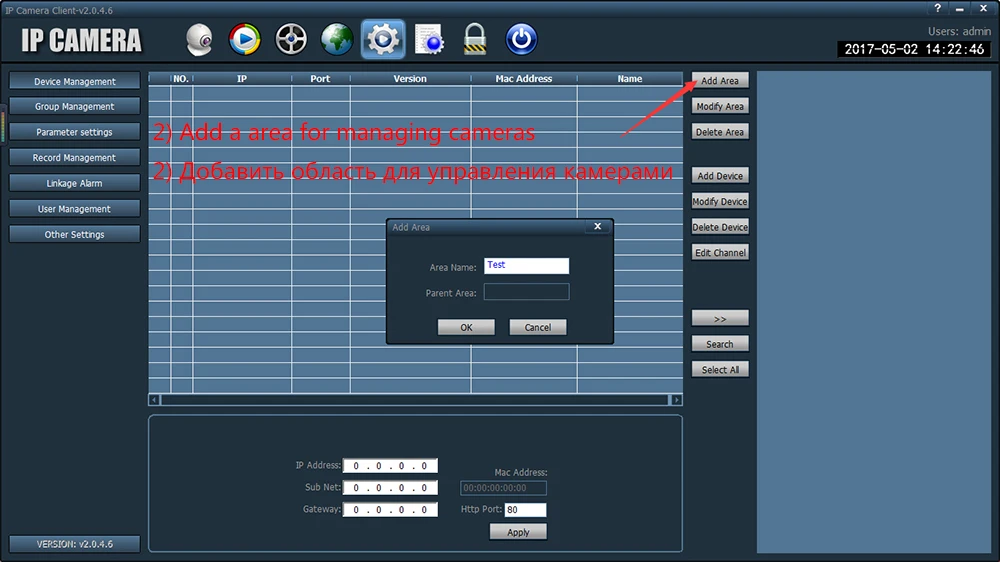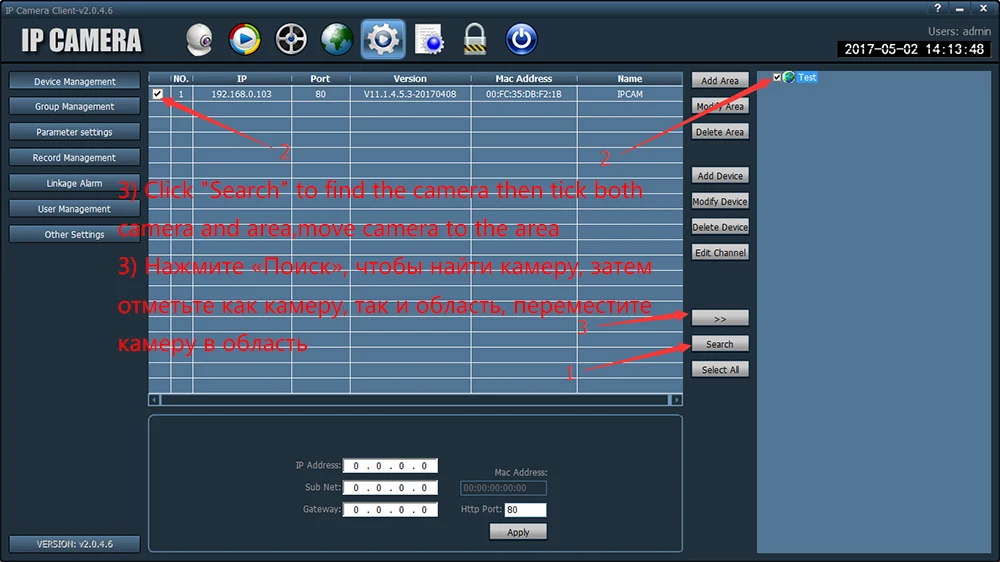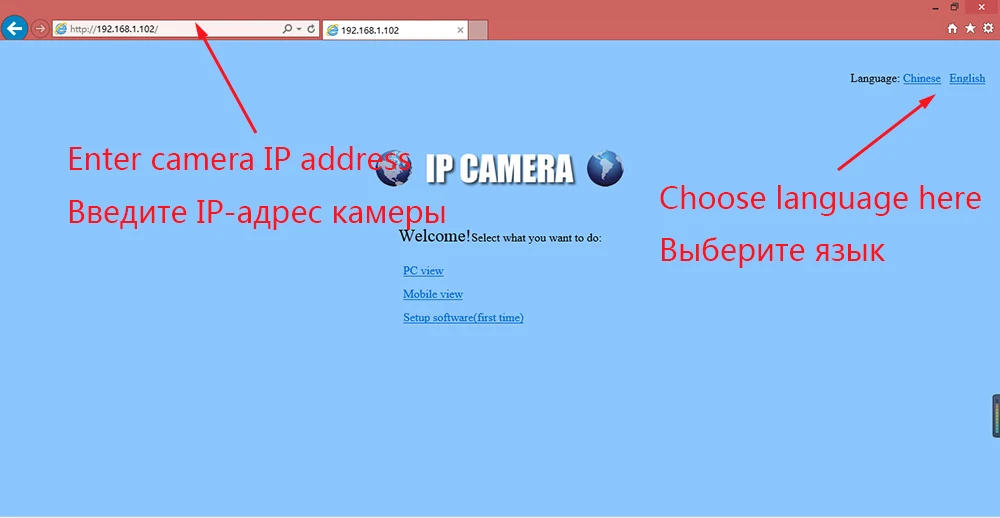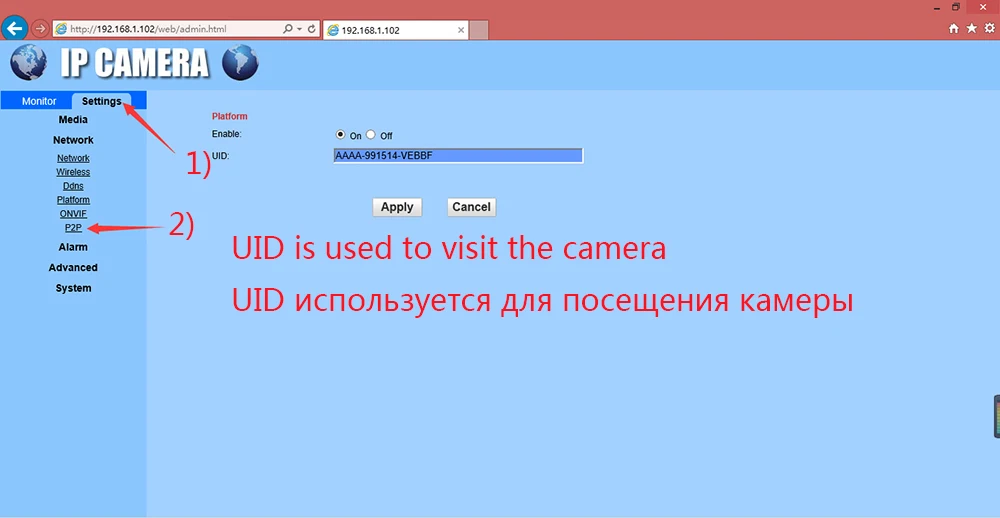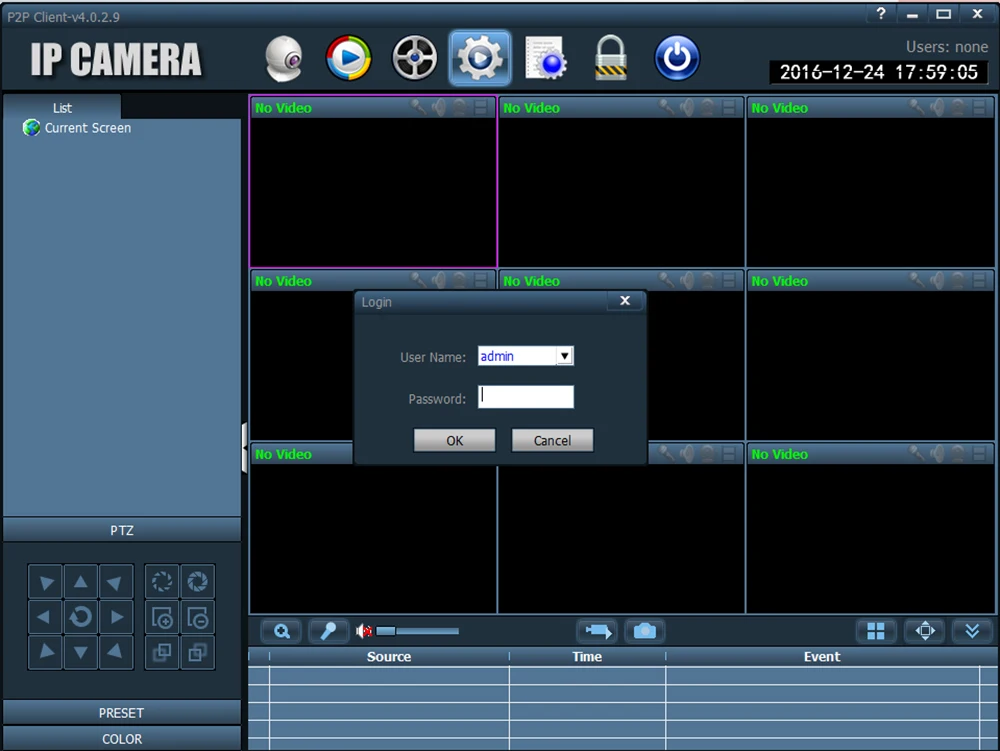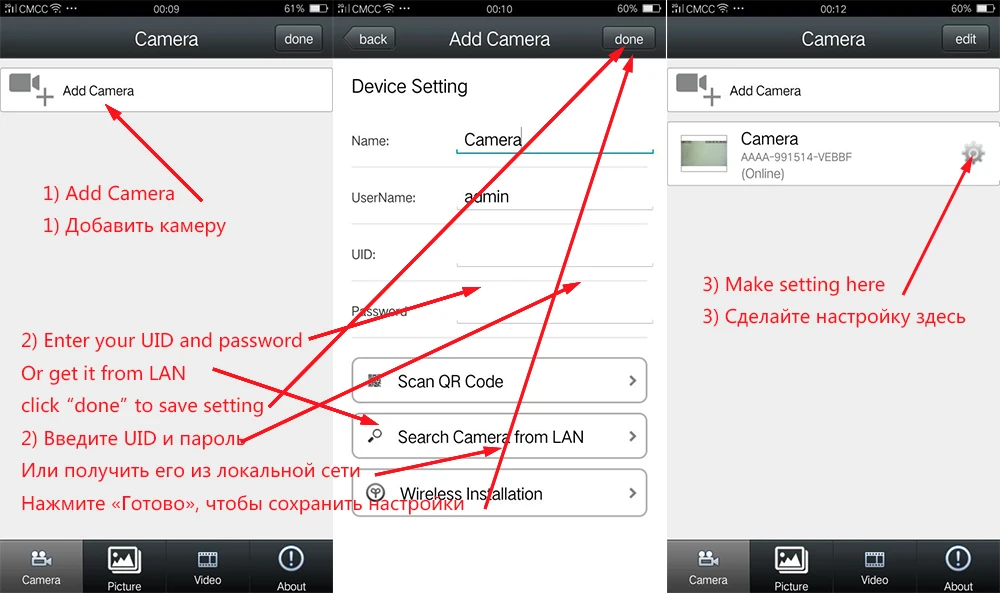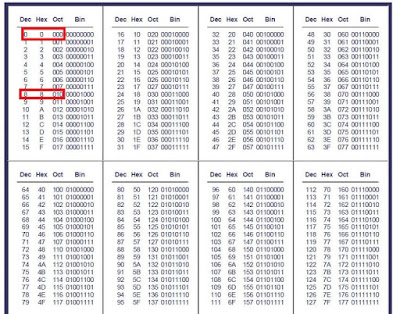Supertel Direct code entry procedure
Step 1: Look
up the code for your device using the search box above.
Step 2: Press
one of the device select buttons(old models) or by using the "DEVICE
SELECT" button choose your device location to program your equipment (TV1,
TV2, VCR, etc.).
Step 3: Press
the CODE button.
Step 4: Enter
the 3 digit code for your equipment using the number keys. If an acceptable
code is entered, the indicator LED will flash rapidly 4 times. If the code is
not acceptable, the LED will turn off immediately. In this case the LED will
stay off until you press the CODE button again and enter a good code. If after
activating steps 2 and 3, step 4 is not activated for 10 seconds, then the
programming mode is deleted. To start programming, go back to step 2.
If
you can't find a working code four your device, try one of the Universal
Autosearch methods described below:
The Universal Autosearch method for Supertel universal
remotes
Autosearch (v.1)
Step 1: Turn
on your device. In case of a VCR or a HI-FI turn on the device, and insert a
cassette or disc.
Step 2: Press
one of the five program device buttons (TV1, TV2, VCR, AUX or SAT)
corresponding to your equipment or by using the "DEVICE SELECT"
button choose your device location to program your equipment (TV1, TV2, VCR,
etc.).
Step 3: Press
the CODE button.
Step 4: Direct
your SUPERTEL remote towards your device.
Step 5: Press
the OFF key, and keep it pressed until the device turns off, or in case of a
VCR or HI-FI a change takes place. As soon as the OFF key is pressed, the
remote starts covering the device range (TV, VCR, etc.) according to the device
preprogrammed at that location. The LED will flash as different models are
searched.
Step 6: When
the equipment under test (i.e. your TV) turns off - stop pressing the OFF
button immediately. The model will be memorized and the indicator LED will
flash 4 times.
Autosearch (v.2)
Step 1: Turn
on the device (TV, VCR, SAT ...). In case of a VCR or a HI-FI turn on the
device, and insert a cassette or disc.
Step 2: Press
the device select buttons (TV, VCR, SAT ...).
Step 3: Press
"CODE" and keep it pressed until the LED indicator flashes, then
release.
Step 4: Direct
your remote towards your device. Press and release "CODE" key again
to start the automatic scanning.
Step 5: When
the device to control switches to standby mode, immediately press any button.
Turn on the device in question and make sure that all functions are working
correctly. If it's not working correctly, press and release the
"CODE" button again to continue with automatic search.
Step 6: If
you do not press any button for 10 seconds, the code is selected and memorized
automatically.
Code identification
It
is possible to identify the code number that has been programmed into one of
the 5 device buttons following the steps below:
Step 1: Press
the device button with the unknown code.
Step 2: Press
the "?" button (CODE/? or SHIFT+CODE key on new models).
Step 3: As
soon as the "?" button is pressed the LED will start flashing. Count
the number of flashes in each of the 3 digit code. The sum of short flashes
will indicate the number in that digit. Zero is indicated by a long single
flash. Between digits there will be a pause of 2 seconds.
Ex:
Code 102
1 short flash - pause- 1 long flash - pause - 2 short flashes.
Code 102
1 short flash - pause- 1 long flash - pause - 2 short flashes.
Note: Old Supertel remotes require 4 digit codes - use
the Universal Autosearch method described above for these remotes if you can't
find your user manual with the code lists.